User Roles and Access
The Completion Status System operates in a secure, role-based structure. Access to reports and data in the system depends upon the user’s role in TOMS as well as the user’s school- and LEA-level associations. Refer to the CAASPP and ELPAC subsections in the User Roles chapter of the TOMS User Guide for a description of reports and features that are accessible for each user role. In the Completion Status System, users in all user roles can access two report types: the Plan and Manage Testing Report and the Test Completion Rates Report. Users can search for student testing information by a single SSID or multiple SSIDs and produce a report of each assessment given to that selection of SSIDs.
Logging On and Off the Completion Status System
Accessing the Completion Status System requires an authorized username (email address) and password for the SSO system. SSO is designed to ease the logon process and simplify navigation between systems. The applications it serves include:
- CERS
- Completion Status
- DEI
- Teacher Hand Scoring System
- Test Administrator Interface
- Test Administrator Practice and Training Test Site
- TOMS
- Tools for Teachers
Access to each system and its features is dependent on the access provided by the user’s assigned role. User accounts must be created in TOMS before access is granted to the Completion Status System. LEA coordinators should be contacted about any logon issues a (test) site coordinator, TA, or TE encounters.
Logging On to the Completion Status System
SSO allows the user to log on once to access the online systems supporting the CAASPP or ELPAC test administration.
To access the Completion Status System via the CAASPP & ELPAC Website, complete the following steps:
- Open a web browser and navigate to the CAASPP & ELPAC Website.
- From the System Links menu, select Completion Status System.
- Log on using the steps described in the Log On to TOMS section of the TOMS User Guide.
To access the Completion Status System via TOMS, complete the following steps:
- Open a web browser, navigate to TOMS, and complete the steps to log on described in the Log On to TOMS section of the TOMS User Guide.
-
Select [Links] from the top navigation bar and then the [Completion Status] link from the Links screen (figure 1).
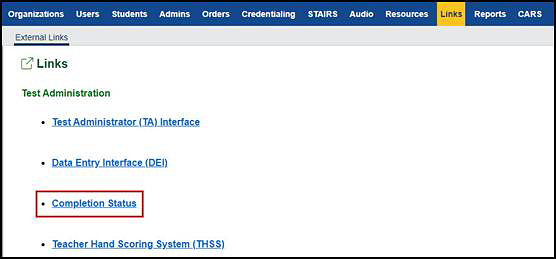
Figure 1. Links screen in TOMS
- Note that the Completion Status System logs the user on automatically.
Opening the Completion Status System
-
Note that once logged on to the Completion Status System, the user proceeds first to the Administration Details screen, shown in figure 2 for an LEA coordinator.
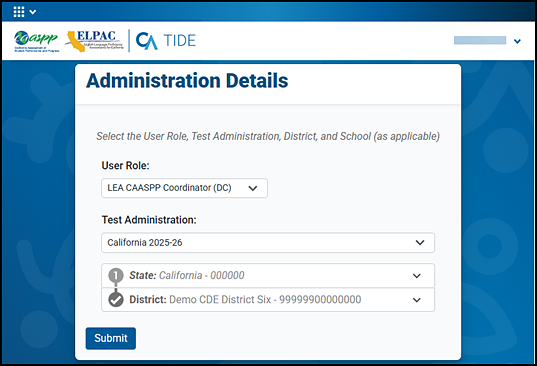
Figure 2. Administration Details screen
- Select a user role and district (LEA) from the list and then select [Submit] to enter the Completion Status System. (The Test Administration and State fields populate automatically.)
Logging Off the Completion Status System
For security purposes, it is important to log off the Completion Status System to ensure that the reports cannot be accessed by unauthorized users following a session. Closing the browser’s tab will keep the user logged on to TOMS or another SSO application that is currently open. Logging off the Completion Status System will log the user off all SSO systems such as the Test Administrator Interface or TOMS.
To log off the Completion Status System:
-
Select the [Name] drop-down list in the top-right corner of the screen, and then select Log Out from the “Account” section at the top of the list (indicated in figure 3).
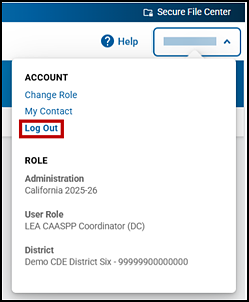
Figure 3. Log Out option in the [Name] drop-down list

