Summative Alternate ELPAC Results
Summative Alternate ELPAC Results in Group View
The group view provides an aggregate and individual display of a selected assessment for an assigned group, a custom group, or a school. Refer to the View Student Assessment Results by School and Grade section or the View Student Group Assessment Results section for details.
Once a user selects a Summative Alternate ELPAC to display in the group view, the Results page displays as shown in figure 1.
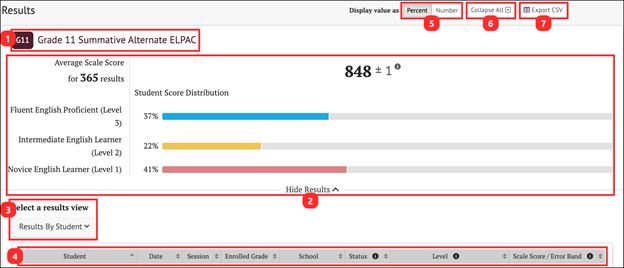
Figure 1. Summative Results Panel for Summative Alternate ELPAC
The Results panel for a Summative Alternate ELPAC displays the following information and elements:
- The name and grade of the assessment
- The Group Aggregate panel: Displays the aggregate data for the selected group of students
- The Select a results view drop-down menu: Offers the following options for display results:
- [Results By Student]
- The Results View table
- The Display value as field: Contains a toggle allowing a user to change the display to show the Student Score Distribution in percentages of students or numbers of students in each level
- [Collapse All] button: Hides the Results by Student table for all the displayed assessments and toggles to an [Expand All] button, which displays the results again
- [Export CSV] button: Export all the student’s test history to a comma-separated value (CSV) file for download.
Summative Alternate ELPAC Group Results
The Summative Alternate ELPAC reports an average overall score. The Student Score Distribution displays three performance levels.
The group Results page for the Summative Alternate ELPAC is displayed in figure 2.
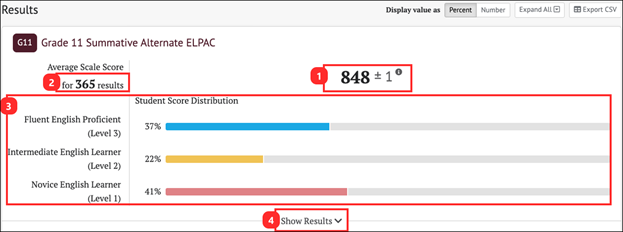
Figure 2. Group Aggregate Panel for Summative Alternate ELPAC
The Group Aggregate panel for Summative Alternate ELPAC displays the following information and elements.
- Average Scale Score: Average scale score for the selected group of students and an error band based on the Standard Error of the Mean
- Number of student test results from which the average scale score and score distribution are calculated
- Student Score Distribution: Score distribution for the achievement levels of the overall score
- [Show Results] button: Displays the Results View table for the displayed assessment and toggles to a [Hide Results] button that hides the table
Summative Alternate ELPAC Results By Student
Student Overall Scores
The Results By Student table includes the information elements for each student shown in figure 3.
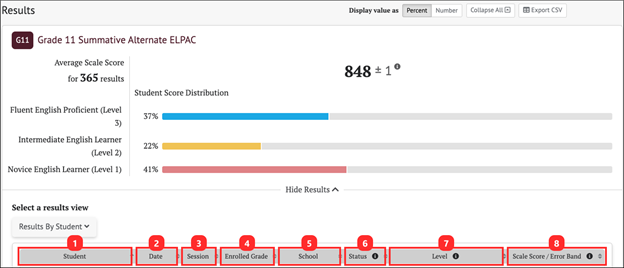
Figure 3. Summative Alternate ELPAC Results By Student Overall Scores
The table includes the following information for each student:
- Student: Student’s full name with a Context Menu three-dot icon [⋮] that provides access to additional student details (refer to the Summative Student Options section)
- Date: Date student completed the assessment
- Session: Test session identifier (applicable to interim assessments only)
- Enrolled Grade: Student’s enrolled grade at the time of the assessment
- School: Student’s assigned school at the time of the assessment
- Status: The assessment status describes whether the administration condition (Manner of Administration) was Valid or Invalid. A blank Status field indicates a valid assessment status. Currently in CERS, all assessment results are reported as valid.
- Level: Student’s performance level on the assessment: Novice English Learner, Intermediate English Learner, or Fluent English Proficient
- Scale Score/Error Band: Student’s scale score and Error Band based on the Standard Error of Measurement (SEM) associated with that score

