District/School Exports (Administrator Tool)
An LEA or school administrator can export a CSV file containing all the district or school assessment results for a specific school year. The report includes all interim and summative assessment results available at the time the report is generated. Users may choose to show results for students who tested outside of their assigned LEA or school (element 3, figure 1). The export CSV file utilizes the system’s default column header labels, which may not align to assessment specific values. The report has no filtering or customization features; however, the exported file may be filtered and sorted in the user’s spreadsheet or database program.
The export query is specified on the District/School Exports page and accessed by selecting the [District/School Exports] button on the Home Page. The District/School Exports page elements are shown in figure 1.
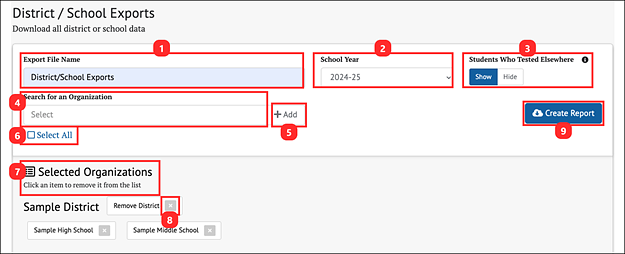
Figure 1. District/School Exports
- Export File Name: User-defined name for the report
- School Year: The administration year to be included in the report. Only one year may be selected.
- Students Who Tested Elsewhere: The [Show/Hide] toggle allows the user to specify whether assessments administered to students outside the user’s assigned LEA or school are included in the report. Historical assessment data will populate for new students once the user has a test event for their school or district. Users may only access assessment data for students in their Assigned Groups or their TOMS role.
- Search for an Organization: Allows the user to search for school(s) or districts, depending on the user’s TOMS role, to be included in the report.
- [+Add] button: Adds the organization from the Search for an Organization field to the report
- [Select All]: If the [Select All] checkbox is selected, all schools and districts the user can access appear in the Selected Organizations panel, shown in figure 1.
- Selected Organizations: Displays all selected schools or districts included in the report.
- [Remove] “x” icon: A school or district may be excluded from the report by selecting the [⨉] icon next to the school or district to be removed.
- Selecting the [Create Report] button will generate the report. The report can be downloaded by navigating to the Home Page.

