Reporting
After selecting an LEA or school from the search results, the [General Info] tab of the Organization Profile screen will be displayed. By default, all students within the LEA receive SSRs in both HTML and PDF formats. An LEA can also opt to purchase personalized video SSRs for all students. Refer to the Video Student Score Reports web page for samples and instructions on how to purchase these for students.
To view the video SSR reporting options that have been set for an LEA or school, select the [Reporting] tab (figure 4).
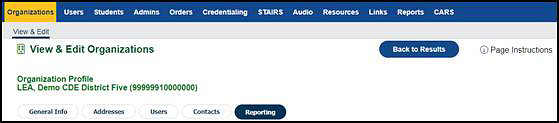
Figure 4. [Reporting] navigation tab
LEA View
The LEA screen that appears (figure 5) permits an LEA coordinator to select an individual school; this option is not available if the LEA has not elected to purchase video SSRs.
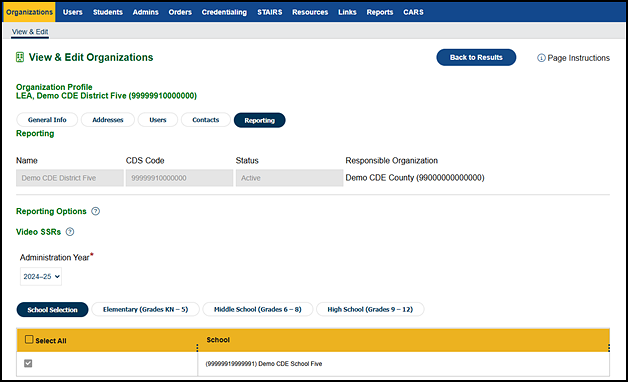
Figure 5. LEA [Reporting] tab—no video SSRs
The resource table that shows video SSR details shown after selecting a school range—either elementary school, middle school, or high school—is empty (figure 6).
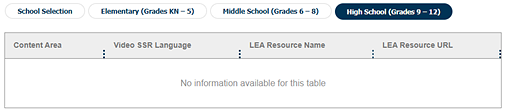
Figure 6. Video SSR details table—no details
If the LEA has purchased video SSRs, the test sites are selectable (figure 7). (Note that currently, there is no further action to take when selecting a test site.)
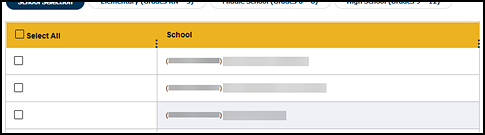
Figure 7. Selectable test sites
Selecting a school range when video SSRs have been purchased displays a table with the default details about the video SSRs (figure 8). The LEA should contact its assigned LEA Success Agent to customize the video SSRs ordered by the LEA. Details include assessment, language, and resource names and URLs.
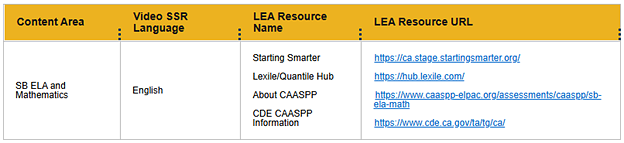
Figure 8. Video SSR details table—with default details
School View
The test site screen that appears (figure 9) shows the information for the school. The site coordinator can view the “Video SSRs” section and view the settings for the site.
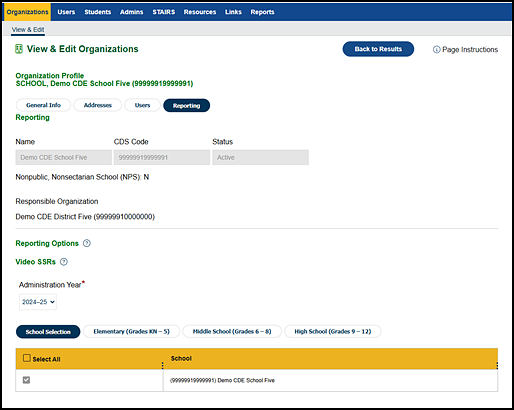
Figure 9. School [Reporting] tab

