Organization Profile
To view the organization profile for a specific LEA or school, use the [Organizations] navigation tab. To edit shipping addresses, LEA CAASPP coordinators and LEA ELPAC coordinators can use the [Addresses] tab, under the [Organizations] navigation tab.
Overview
For information on searching, viewing, or editing an organization’s profile, select from the following links:
- Search for an Organization—To search for an LEA or school
- Organization Profile—General Information—To update freight shipment settings for the LEA (but not for individual schools within the LEA)
- Organization Profile—Addresses—To view or update the shipping addresses for a school or the LEA
- Organization Profile—Users—To view a list of users associated with the LEA or school (LEA CAASPP coordinators and LEA ELPAC coordinators can also use this tab to toggle a user’s status between Active and Inactive, reset the user’s password, and edit the user’s preexisting profile.)
- Organization Profile—Contacts—To view a list of contacts for the LEA or school (The two types of contacts, “Special Education Coordinator” and “Technology Coordinator,” do not have access to TOMS.)
- Organization Profile—Reporting—To view the reporting options that have been set for the LEA or a school
Select the [Organizations] navigation tab from the top navigation bar to access the View and Edit Organizations screen (figure 1).

Figure 1. [Organizations] navigation tab
Search for an Organization
Use the View and Edit Organizations screen to search for a specific organization.
Select the [Organizations] navigation tab from the top navigation bar to access the View and Edit Organizations screen (figure 2).
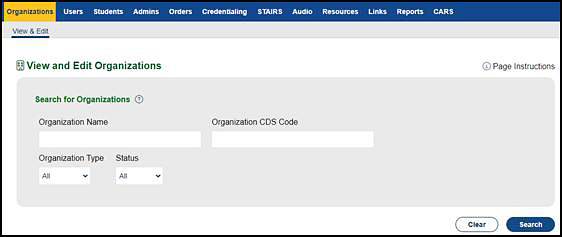
Figure 2. Search for an organization
On the Search for Organizations screen (figure 3), enter characters into some or all of the search fields to return a specific LEA or school that is associated with the user’s role.
To return all LEAs and schools associated with the user’s role, do not enter anything in the search fields. Figure 3 shows the search fields and the search results. Select [Clear] to remove any text entered in the search fields or select [Search] to begin the search.
When the results are displayed, select the [Edit] pencil [ ] icon to view and edit the details of the selected organization. The Organization Profile screen will display the details along with the following tabs: [General Info]; [Addresses]; [Users];[Contacts]; and [Reporting]. The information displayed depends on whether the organization is a school or an LEA.
] icon to view and edit the details of the selected organization. The Organization Profile screen will display the details along with the following tabs: [General Info]; [Addresses]; [Users];[Contacts]; and [Reporting]. The information displayed depends on whether the organization is a school or an LEA.
The Status field allows users to select one of three options:
- All—Displays all organizations that meet the selected search terms
- Active—Displays only “active” organizations with students assigned to the organization in CALPADS
- Inactive—Displays only “inactive” organizations with no students assigned in CALPADS
The screen also shows the name of the organization followed by its 14-digit CDS code. The CDS code key is CCLLLLLSSSSSSS, where
- CC represents the county code,
- LLLLL represents the LEA within the county, and
- SSSSSSS represents the school within the LEA (in most cases). (For LEAs, this portion is 0000000.)
The CDS code for California is 00000000000000.
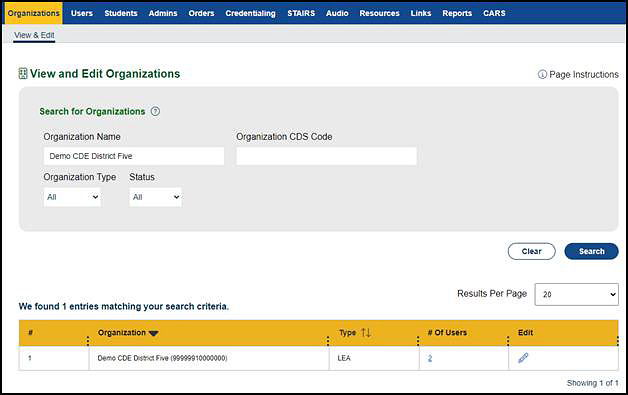
Figure 3. Search for Organizations screen

