Contacts
After selecting an LEA or school from the search results, the [General Info] tab of the Organization Profile screen will be displayed. Select the [Contacts] tab (figure 1) to view a list of contacts for the LEA or school.
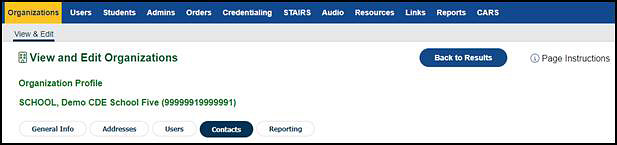
Figure 1. [Contacts] tab
Overview
Use the [Contacts] tab (figure 2) to view, add, edit, or delete from the list of special education and technology contacts for the LEA or school. Contacts are view only for LEA coordinators; contact CalTAC to add or edit a contact. Contacts do not have access to TOMS and do not have an active role created in TOMS. Instead, special education coordinators and technology coordinators serve as point persons to resolve any issues reported by the school or LEA.
- The special education coordinator is the contact person for questions regarding students’ accessibility resource configuration.
-
The technology coordinator is the contact person for questions regarding technical issues related to the organization.
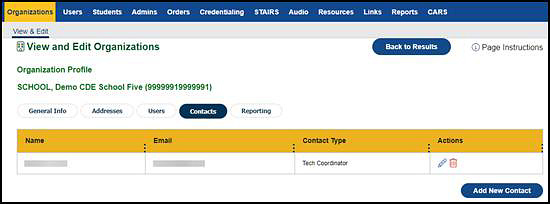
Figure 2. [Contacts] tab
Add, Edit, or Delete Contact
To add, edit, or delete a contact from the list, follow these steps:
-
From the [Contacts] tab of the View and Edit Organizations screen (figure 2), do one of the following:
- Select the [Add New Contact] button to add a new contact for the organization.
- Select the [Edit] pencil [
 ] icon to edit an existing contact.
] icon to edit an existing contact. - Select the [Delete] trash can [
 ] icon to remove an existing contact from the organization.
] icon to remove an existing contact from the organization.
-
The Add Organization Contact screen is displayed on the [Contacts] tab (figure 3).
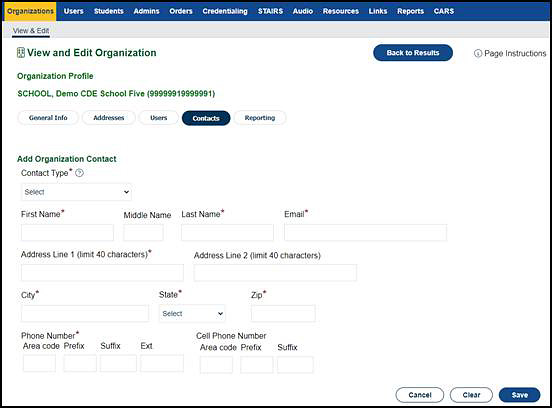
Figure 3. Add Organization Contact screen—[Contacts] tab
-
Enter all the required fields and optional fields as needed, and then take one of the following actions:
- To save the contacts and return to the previous screen, select the [Save] button.
- To return to the previous screen without saving, select the [Cancel] button.
- To remove unsaved information, select the [Clear] button.

