Features
The [MyToms at a Glance] tab on the MyTOMS Home screen is the LEA coordinator’s landing page in TOMS. The landing page displays information specific to the user’s LEA and program, whether it is CAASPP or ELPAC.
Table 1 provides information about each section and the associated reports.
| Section | Reflects | CAASPP | ELPAC |
|---|---|---|---|
|
Notifications Callout |
Current business day’s data |
||
|
General Information |
Current business day’s data |
||
|
To-do List |
Current business day’s data |
||
|
Student Counts Per Test |
Previous business day’s data |
For eligibility information (CALPADS)—LEA-Level Student Demographics Report For the assigned counts—CAASPP LEA-Level Student Test Assignment Report |
For eligibility information—Initial ELPAC and Initial Alternate ELPAC Student Eligibility Report For the assigned counts—ELPAC LEA-Level Student Test Assignment Report |
|
Student Demographics |
Previous business day’s CALPADS data |
||
|
CARS Incident Status |
Statuses for the LEA’s CARS incidents |
||
|
Test Window |
Current business day’s data |
TOMS UG—Test Administrations for CAASPP |
TOMS UG—Test Administrations for ELPAC |
|
Orders |
Previous business day’s data |
Not available for CAASPP |
TOMS UG—View and Track Orders |
|
Test Completion Status |
Previous business day’s data |
||
|
Test Status by Domain |
Previous business day’s data |
Not available for CAASPP |
|
|
Student Score Report (SSR) Status |
Previous business day’s data |
ELPAC LEA-Level SSR Availability Report (pivot table) |
|
|
CAA Tested Data |
Three years’ testing data |
Not available for ELPAC |
|
|
THSS Item-Level Scoring Status by Timeline—Writing Domain |
Previous business day’s data |
Not available for CAASPP |
Notifications Callout
The notifications callout area is located in the right margin of the [MyTOMS at a Glance] tab (figure 1). A notification outlined with a red border indicates an item that requires immediate attention.

Figure 1. Notifications require attention message
A notification outlined with a green border indicates that no tasks currently require attention (figure 2). Refer to the To-do List for a list of tasks corresponding to these notifications.

Figure 2. Notifications up to date message
Select the [View Your Notifications] link to view a list of notifications or select the [Notifications] tab.
Possible notifications that can be posted after selecting the [Create Notification] button and then the Special Conditions Announcements drop-down list include the following:
- Administration setup incomplete
- Associate schools to an administration
- CAASPP Student Score Data Files Available
- Generate SIS vendor credentials
- Initial ELPAC and Initial Alternate ELPAC LEA Student Data Files Available
- Initial ELPAC Pending DEI Speaking or THSS Writing Scoring
- Missing primary LEA CAASPP coordinator
- Missing primary LEA ELPAC coordinator
- Missing primary shipping address
- Nearing the close of the LEA’s testing window
- New PDF SSRs for CAASPP alternate assessments are now available for download
- New PDF SSRs for CAASPP general assessments are now available for download
- New PDF SSRs for CSA are now available for download
- New PDF SSRs for Summative Alternate ELPAC are now available for download
- New PDF SSRs for Summative ELPAC are now available for download
- New SSR PDFs and HTMLs for Initial ELPAC and Initial Alternate ELPAC are now available
- Place primary orders for Initial ELPAC
- Place primary orders for Summative ELPAC
- Refer to the ELPAC Eligibility Age Cutoff Report for students within two weeks of turning twenty-two and ending their ELPAC eligibility
- SIS vendor credentials expiring soon or are expired
- STAIRS case(s) in draft status
- Students Not Tested for Initial ELPAC or Initial Alternate ELPAC 30 Days Past Enrollment Effective Date
- Summative Alternate ELPAC Student Data Files Available
- Summative ELPAC Student Score Data Files Available
General Information (CAASPP)
The “General Information” section of the [MyTOMS at a Glance] tab provides LEA CAASPP coordinators and site CAASPP coordinators with general information, such as LEA enrollment and the number of TOMS users for each LEA. Refer to figure 3 to view the “General Information” section and to table 2 to learn more about the general information displayed.
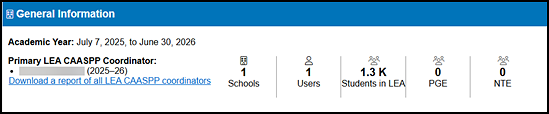
Figure 3. “General Information” section—CAASPP
| Name | Description |
|---|---|
|
Download a report of all LEA CAASPP Coordinators |
This allows users to download a list of the LEA CAASPP coordinators for the selected LEA in an Excel file. |
|
Academic Year |
The academic calendar is July 1 through June 30 for all LEAs and schools. Learn more in Administrations. |
|
Primary LEA CAASPP Coordinators |
This displays the name of the primary LEA coordinator for the present and upcoming administration year (once designated). When no assignment of a primary LEA coordinator has been made, the "No Primary LEA coordinator designated" message is displayed. Learn more in Designate Users. |
|
Schools |
This displays the count of active schools within the LEA. Learn more in Organizations. |
|
Users |
This displays the count of active TOMS users within the LEA. Learn more in Users. |
|
Students in LEA |
This displays the count of active students within the LEA. Learn more in Students. |
|
PGE |
This displays the count of students associated with the LEA who have a PGE condition code assigned in one or more subject areas. Learn more in Assign or Remove a Student Exemption. |
|
NTE |
This displays the count of students in the LEA who have an NTE condition code assigned in one or more subject areas. Learn more in Assign or Remove a Student Exemption. |
General Information (ELPAC)
The “General Information” section of the [MyTOMS at a Glance] tab provides LEA CAASPP coordinators and site CAASPP coordinators with general information, such as LEA enrollment and the number of TOMS users for each LEA. Refer to figure 4 to view the “General Information” section and to table 3 to learn more about the general information displayed.
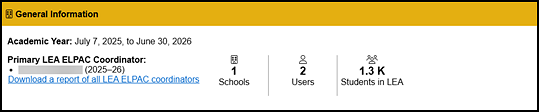
Figure 4. “General Information” section—ELPAC
| Name | Description |
|---|---|
|
Download a report of all LEA ELPAC Coordinators |
This allows users to download a list of the LEA ELPAC coordinators for the selected LEA in an Excel file. |
|
Academic Year |
The academic calendar is July 1 through June 30 for all LEAs and schools. Learn more in Administrations. |
|
Primary LEA ELPAC Coordinators |
This displays the name of the primary LEA coordinator for the present and upcoming administration year (once designated). When no assignment of a primary LEA coordinator has been made, the "No Primary LEA coordinator designated" message is displayed. Learn more in Designate Users. |
|
Schools |
This displays the count of active schools within the LEA. Learn more in Organizations. |
|
Users |
This displays the count of active TOMS users within the LEA. Learn more in Users. |
|
Students in LEA |
This displays the count of active students within the LEA. Learn more in Students. |
To-do List
The “To-do List” section of the [MyTOMS at a Glance] tab (figure 5) lists the issues requiring the user’s attention and presents possible To-do List tasks that are applicable to either CAASPP or ELPAC. These messages are system-generated, depending on the LEA’s assigned assessments.
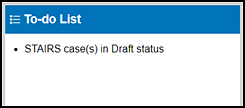
Figure 5. “To-do List” section
Possible To-do List tasks are listed in table 4. Once a task has been completed, it is removed from the To-do List.
| To-do List Issue | Task Description |
|---|---|
|
Admin setup incomplete (CAASPP only) |
The LEA coordinator must complete the process for setting up a test administration window by December 1. Learn more in Administrations. |
|
Credentials expiring soon or expired |
SIS vendor credentials must be updated once per year to continue to make SSRs available to parents/guardians via a web portal. Learn more in SIS Vendor Credentialing. |
|
Missing primary coordinator—ELPAC (ELPAC only) |
The superintendent user must designate a primary LEA ELPAC coordinator. Learn more in Designate Users. |
|
Missing primary shipping address |
A primary shipping address must be associated with the LEA. Learn more in Organizations. |
|
Missing vendor credentials |
SIS vendor credentials must be generated for the LEA to make SSRs available to parents/guardians via a web portal. Learn more in SIS Vendor Credentialing. |
|
Place primary orders for Initial ELPAC |
Primary orders for Initial ELPAC materials can now be placed for the LEA. Learn more in Place Primary Order. |
|
Place primary orders for Summative ELPAC |
Primary orders for Summative ELPAC materials can now be placed for the LEA. Learn more in Place Primary Order. |
|
Place supplemental orders for Initial ELPAC |
Supplemental orders for Initial ELPAC materials can now be placed for the LEA. Learn more in Place Supplemental Orders. |
|
Schools missing admin (CAASPP only) |
The LEA coordinator for the user’s LEA must associate schools with an administration window before November 30. Learn more in Administrations. |
Student Counts Per Test
The “Student Counts Per Test” section of the [MyTOMS at a Glance] tab provides testing counts for the user’s LEA. Figure 6 shows the “CAASPP Student Counts Per Test” section, and figure 7 shows that section for ELPAC.

Figure 6. “Student Counts Per Test” section—CAASPP
The “Student Counts Per Test” section for CAASPP programs displays two sets of values per assessment.
- The first value is the number of students in the LEA who are assigned to the assessment.
- The second value indicates the number of students in the LEA who are eligible to take the assessment.
Select the [Download Report] down-arrow [ ] icon to request the CAASPP LEA-Level Student Test Assignment Report.
] icon to request the CAASPP LEA-Level Student Test Assignment Report.
The “Student Counts Per Test” section for ELPAC (figure 7) displays the number of students in the LEA who are eligible to take the assessment. Select the [Download Report] down-arrow [ ] icon to request the ELPAC LEA-Level Student Test Assignment Report.
] icon to request the ELPAC LEA-Level Student Test Assignment Report.

Figure 7. “Student Counts Per Test” section—ELPAC
Student Demographics
The “Student Demographics” section of the [MyTOMS at a Glance] tab (figure 8 and figure 9) displays a color-coded pie chart showing the percentage of students associated with the selected student demographics groups by assessment. Table 5 describes each student group.
Use the first drop-down list in the “Student Demographics” title bar, on the left, to change the selected assessment for display. The default assessments are “SBAC ELA/Math” for CAASPP and “Initial ELPAC“ for ELPAC. Use the second drop-down list, on the right, to change the selected demographic student group for display. The default demographic group is “Ethnicity.”
Each percentage is calculated by dividing the count of students included in the demographic group by the total count of all enrolled students in the LEA or all registered students for the selected assessment and then multiplying that number by 100. Each percentage is rounded to three decimal places and then truncated to display two decimal places.
If no students for a demographic group are associated with the user’s LEA, the demographic group will not be available on the drop-down list.
For CAASPP, select the [Download Report] down-arrow [ ] icon to request the LEA-Level Student Demographics Report, as shown in figure 8.
] icon to request the LEA-Level Student Demographics Report, as shown in figure 8.

Figure 8. “Student Demographics” section—CAASPP
For ELPAC, select the [Download Report] down-arrow [ ] icon to request the LEA-Level Student Demographics Report, as shown in figure 9.
] icon to request the LEA-Level Student Demographics Report, as shown in figure 9.
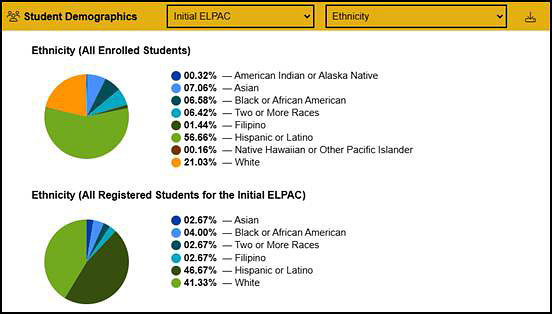
Figure 9. “Student Demographics” section—ELPAC
Table 5 lists the available student demographics information.
| Field | Description |
|---|---|
|
Economic Disadvantage Status |
An indicator that the student meets the state criteria for classification as having an economic disadvantage |
|
English Language Acquisition Status (ELAS) |
An indicator of the student’s ELAS |
|
Ethnicity |
An indicator of the name of the student’s ethnic group |
|
Gender |
An indicator of the student’s gender |
|
Homeless Status |
An indicator that a student is homeless |
|
IDEA Indicator |
An indicator that the student has a disability and receives special education and related services under IDEA according to an IEP, individual family service plan, or service plan |
|
Migrant Status |
An indicator that a student is, parents/guardians are, or a spouse is a migratory agricultural worker |
|
Military Status |
An indicator that a student or a parent/guardian is an active military service member |
|
Parent Education Level |
An indicator of the highest education level of any of the student’s parents/guardians |
|
Primary Disability Type |
The major or overriding disability condition that best describes the student’s impairment |
|
Section 504 |
An indicator that the student is an individual with disabilities who is being provided related aids and services under Section 504 of the Rehabilitation Act of 1973, as amended |
CARS Incident Status
The “CARS Incident Status” section (figure 10) of the [MyTOMS at a Glance] tab is empty when the LEA has no CARS incidents and contains a pie chart when there are reported incidents for the LEA’s current test administration.
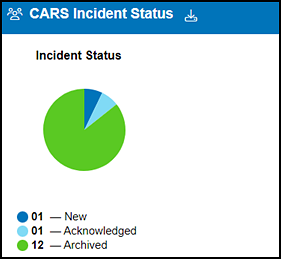
Figure 10. “CARS Incident Status” section
Reported statuses are as follows:
- New
- Acknowledged
- Archived
Select the [Download Report] down-arrow [ ] icon to request the CAASPP CARS LEA-Level Status Report or the ELPAC CARS LEA-Level Status Report.
] icon to request the CAASPP CARS LEA-Level Status Report or the ELPAC CARS LEA-Level Status Report.
Test Window (CAASPP)
The “Test Window” section (figure 11) of the [MyTOMS at a Glance] tab displays the test windows for each of the CAASPP assessments, including Smarter Balanced Assessments, the CAAs, CAST, and the CSA. CAASPP assessments can be assigned to up to six different administrations (Admins) per LEA. CAASPP test windows may vary depending on the Admin selected. Users can view each admin test window for CAASPP assessments by selecting CAASPP Admin drop-down list in the upper-right corner of the section. Table 6 provides a description of the information provided in the “Test Window” section. For additional details on each of the CAASPP windows for each assessment, refer to Administrations.
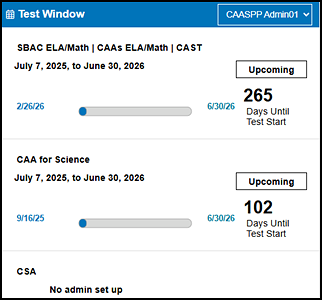
Figure 11. “Test Window” section—CAASPP
| Field | Description |
|---|---|
|
Admin Window Drop-Down |
The drop-down list located in the title bar (located to the right of “Test Window”) |
|
Calculated or Fixed Test Window (Gray Bar) |
Some CAASPP assessments have statewide fixed dates; others are calculated on the basis of the percentage of school days completed. Learn more in Administrations. |
|
LEA Selected Test Window (Blue Bar) |
Some CAASPP assessments allow the LEA to define a test window within the statewide or calculated test window. Learn more in Administrations. |
|
Test Status |
The status of the corresponding test window
|
Test Window (ELPAC)
The “Test Window” section (figure 12) of the [MyTOMS at a Glance] tab displays the test windows for each ELPAC assessment, including the Initial ELPAC, Initial Alternate ELPAC, Summative ELPAC, and Summative Alternate ELPAC. Each assessment has a fixed administration window across all LEAs. Table 7 provides a description of the information provided in the “Test Window” section. For additional details on each ELPAC test administration window, refer to Administrations.
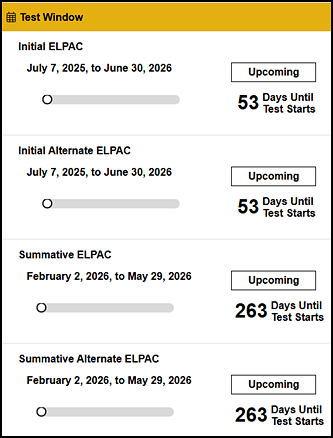
Figure 12. “Test Window” section—ELPAC
| Field | Description |
|---|---|
|
Test Window Dates (Blue Bar) |
Learn more in Administrations. |
|
Test Status |
The status of the corresponding test window
|
Orders
The “Orders” section of the [MyTOMS at a Glance] tab (figure 13) displays only for ELPAC and includes information about the primary or supplemental orders that have been placed for the user’s LEA. Orders can be viewed on the View and Track Orders screen, under the [Orders] navigation tab. A description of each field in the “Orders” section is described in table 8.
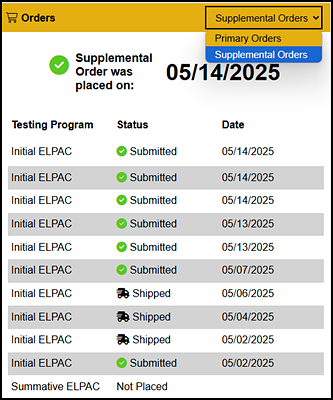
Figure 13. ELPAC “Orders” section
| Field | Description |
|---|---|
|
Order Type drop-down |
A drop-down list is available in the upper-right corner that allows the user to select primary or supplemental orders to display. The default setting is “Primary Orders.” |
|
Testing Program |
|
|
Status |
This is the status of the order.
|
|
Date |
This is the date the order was placed. |
Test Completion Status (CAASPP)
The “Test Completion Status” section (figure 14) of the [MyTOMS at a Glance] tab measures the test status on the basis of the percentage of eligible students who have started each assessment and the percentage of eligible students who have completed each assessment. Table 9 describes the information displayed in the “Test Completion Status” section. Select the [Download Report] down-arrow [ ] icon to request the CAASPP Student Completion Status Summary Report.
] icon to request the CAASPP Student Completion Status Summary Report.
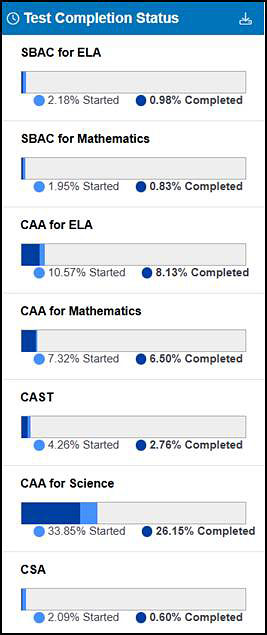
Figure 14. “Test Completion Status” section—CAASPP
| Field | Description |
|---|---|
|
Eligible Students |
The gray bar represents the number of students eligible for each of the assessments listed in the “Test Completion Status” section. |
|
Percent Started |
The light blue bar represents the percentage of all eligible students who have started each assessment. The actual percentage is listed next to the light blue circle. |
|
Percent Completed |
The dark blue bar represents the percentage of all eligible students who have completed each assessment; this number does not include students with a PGE, NTE, or NEL condition code. An assessment is considered completed when all parts have been submitted. The actual percentage is listed next to the dark blue circle. |
Test Completion Status (ELPAC)
The “Test Completion Status” section (figure 15) of the [MyTOMS at a Glance] tab measures the test status on the basis of the percentage of eligible students who have started at least one domain of each assessment and the percentage of eligible students who have completed all four domains for each assessment. The percentage of students not tested and the span of time that has elapsed since the enrollment date are also displayed. Table 10 describes the information displayed in the “Test Completion Status” section. Select the [Download Report] down-arrow [ ] icon to request the ELPAC Student Completion Status Summary Report.
] icon to request the ELPAC Student Completion Status Summary Report.
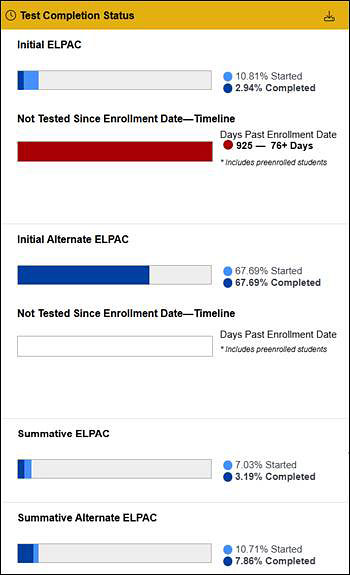
Figure 15. “Test Completion Status” section—ELPAC
| Field | Description |
|---|---|
|
Eligible Students |
The gray bar represents the number of students eligible for each of the assessments listed in the “Test Completion Status” section. |
|
Percent Started |
The light blue bar represents the percentage of all eligible students who have started at least one domain of each assessment. The actual percentage is listed next to the light blue circle. |
|
Percent Completed |
The dark blue bar represents the percentage of all eligible students who have completed all domains. Students who have an exemption or designation for the alternate assessment in any of the four domains are considered completed. The actual percentage is listed next to the dark blue circle. |
|
Not Tested Since Enrollment Date—Timeline |
The bar provides a visual of the number of students not administered the Initial ELPAC since the enrollment date.
|
Test Status by Domain for ELPAC
The “Test Status by Domain” section of the [MyTOMS at a Glance] tab (figure 16) displays the percentage of students who have started and completed each of the domains of the selected assessment. Table 11 describes the information displayed in the “Test Status by Domain” section. Select the [Download Report] down-arrow [ ] icon to request the ELPAC Student Completion Status Summary Report.
] icon to request the ELPAC Student Completion Status Summary Report.
The percentages displayed for the single bar chart for the Writing domain include the following:
- Writing TDS events for grades three through twelve
- Writing DEI events for kindergarten through grade two
-
Writing DEI events for emergency paper for kindergarten through grade twelve
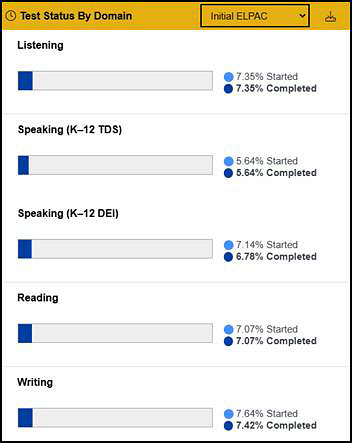
Figure 16. ELPAC “Test Status by Domain” section
| Field | Description |
|---|---|
|
Eligible Students |
The gray bar represents the number of students eligible for each domain listed in the “Test Completion Status” section. |
|
Percent Started |
The light blue bar represents the percentage of all eligible students who have started each domain. The actual percentage is listed next to the light blue circle. |
|
Percent Completed |
The dark blue bar represents the percentage of all eligible students who have completed each domain listed. The actual percentage is listed next to the dark blue circle. |
Student Score Report (SSR) Status
The “Score Reporting Status” section of the [MyTOMS at a Glance] tab displays the percentage of students whose scores have been released. Figure 17 shows the percentage of CAASPP scores reported by assessment. Figure 18 shows the percentage of ELPAC scores reported by assessment.
Available for LEA Coordinators Only
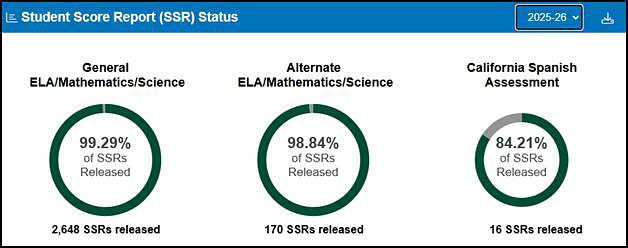
Figure 17. “SSR Status” section—CAASPP
Select the administration year drop-down list, and then select the [Download Report] down-arrow [ ] icon to request the CAASPP LEA-Level SSR Availability Report.
] icon to request the CAASPP LEA-Level SSR Availability Report.
| Assessment | Rules for SSR Suppression |
|---|---|
|
Smarter Balanced Summative |
|
|
CAAs for ELA and Mathematics |
|
|
CAST |
|
|
CAA for Science |
|
|
CSA |
|
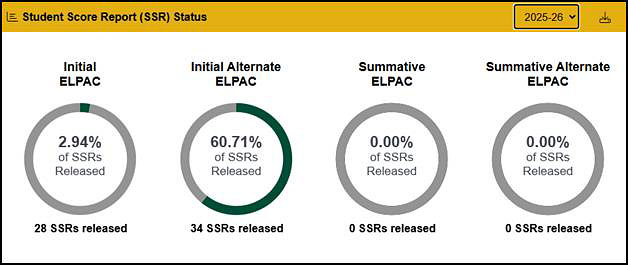
Figure 18. “SSR Status” section—ELPAC
Select the [Download Report] down-arrow [ ] icon to request the ELPAC LEA-Level SSR Availability Report.
] icon to request the ELPAC LEA-Level SSR Availability Report.
| Assessment | Rules for SSR Suppression | Testing Participation Rule for SSR Reporting |
|---|---|---|
|
Summative ELPAC |
|
|
|
Summative Alternate ELPAC |
|
|
|
Initial ELPAC |
|
|
|
Initial Alternate ELPAC |
|
|
CAA Tested Data
The “CAA Tested Data” section (figure 19) presents the percentage of students that took the CAAs in the past three years in TOMS to help support LEAs with completing the 1.0 Percent Threshold survey. The “Survey Link” directs the user to the CDE 1.0 Percent Threshold on Alternate Assessments web page.
Select the [Download Report] down-arrow [ ] icon to request the CAA Tested Data Report.
] icon to request the CAA Tested Data Report.
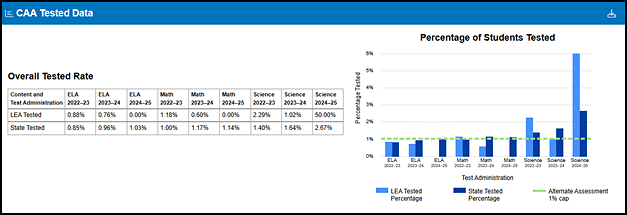
Figure 19. “CAA Tested Data” section
THSS Item-Level Scoring Status by Timeline—Writing Domain
The THSS Item-Level Scoring Status By [Timeline]—Writing Domain area of the [MyTOMS at a Glance] tab (figure 20) displays the counts of responses for the Writing domain of the Initial ELPAC by status and number of days past the enrollment date as saved in the THSS.
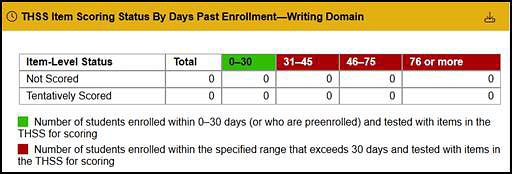
Figure 20. “THSS Item-Level Scoring Status By [Timeline]” section—Writing Domain

