Play the Assessment Audio Modules
LEA ELPAC coordinators, site ELPAC coordinators, and ELPAC test examiners have access to the Listening and Speaking domains when administering PPTs. Take the following steps to play an audio module during the administration of the Listening or Speaking domain:
-
Choose the module, assessment, grade span, and test type by selecting the appropriate radio buttons (figure 1).
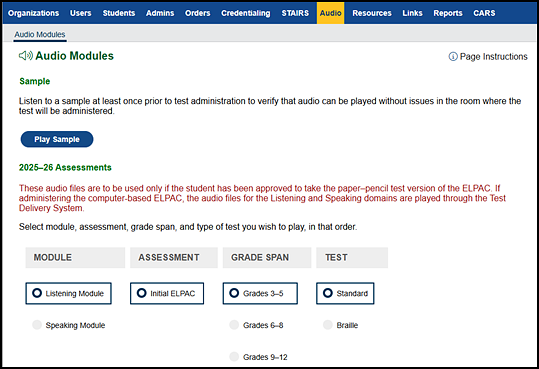
Figure 1. ELPAC audio—radio button options
-
Take one of the following actions:
- Confirm the audio selection by selecting the [Confirm] button in the Confirm your selections message (figure 2).
-
Cancel the request without starting the audio by selecting the [Cancel] button.
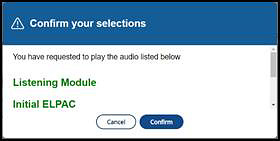
Figure 2. Confirm your selections message box
- Once the audio starts (figure 3), do not pause the audio recording unless a valid disruption occurs (such as announcements over the intercom or a fire drill). If it is necessary to pause the audio for a valid disruption, test examiners should refer to the instructions in the ELPAC Examiner’s Manual on what to do. To pause the audio during playback, select the [Pause] parallel lines [
 ] icon.
] icon.
Further information regarding audio is as follows:
- Adjust the volume, as necessary, by moving the slider next to the [Volume] speaker [
 ] icon.
] icon. - To stop the audio playback and close the audio test, select the [Cancel] button.
- If the audio file stops at 99 percent or does not complete downloading, try the following troubleshooting steps:
- Check the antivirus software. Temporarily disable it, if possible, and determine whether problems persist.
- Check whether there is a proxy server. Temporarily bypass it, if possible, and determine whether problems persist.
- Check alternate browsers, if possible.
- Run a test on the network speed using a web-based speed testing service such as Speedtest or Speakeasy Speed Test.
If these steps do not resolve the audio problems, contact the site ELPAC coordinator. Site ELPAC coordinators can contact their LEA ELPAC coordinator for further assistance.
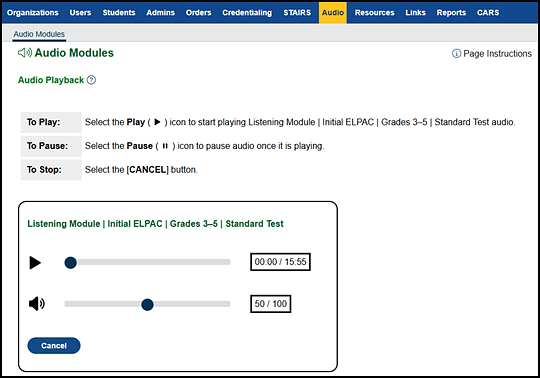
Figure 3. “Audio Playback” section
-
When the audio playback finishes, a confirmation message appears at the bottom of the screen (figure 4).
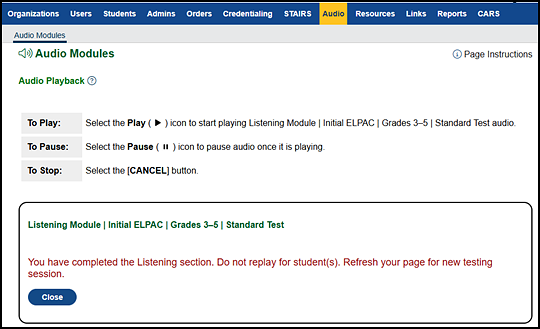
Figure 4. Audio playback completion message

