Log On to TOMS
Take the following steps to log on to TOMS:
- Access the CAASPP & ELPAC Website, and then select the [TOMS—Test Operations Management System (TOMS)] button.
-
When the Logon screen appears (figure 1), enter the username (user’s email address) and password, and then select the [Secure Logon] button.
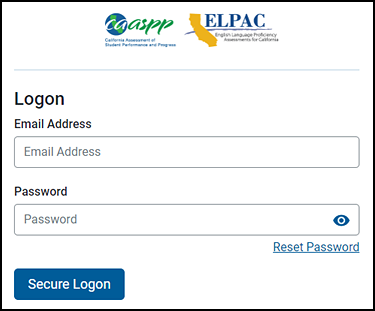
Figure 1. TOMS Logon screen
-
The user may be prompted to enter a verification code: The two-step verification process is initiated the first time a user logs on to TOMS using a new device or browser.
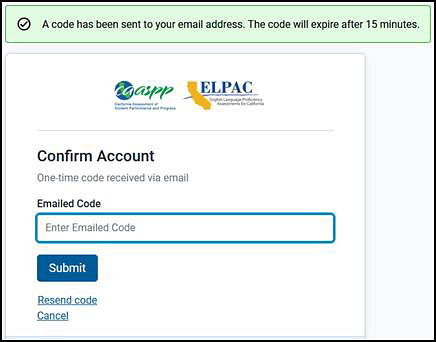
Figure 2. TOMS Confirm Account screen
- The Confirm Account screen (figure 2) requesting an emailed code appears.
- An email is sent to the user from ca-assessments@ets.org with the required code, which is valid for 15 minutes.
- The user must enter the code and select [Submit] to gain access to TOMS.
The Welcome to TOMS dialog box (figure 3) displays the user’s name, email address, and the associated role(s). A user can have more than one role but can use only one role at a time.
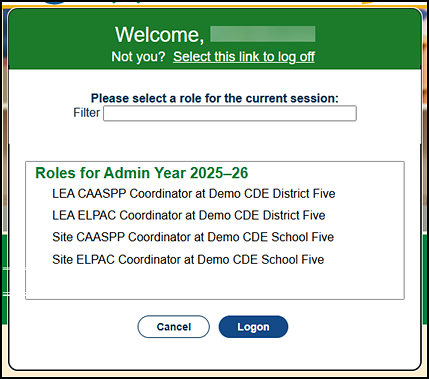
Figure 3. Select a role from the Welcome to TOMS screen
-
Select a role and administration year, and then select the [Logon] button.
The user’s selected role and administration year is displayed in the top-right portion of the screen, above the top navigation bar (figure 4).

Figure 4. User role display
Change Roles
- To change roles without logging off TOMS, select the [Change Role] down arrow [
 ] icon next to “Logged on as” in the upper-right side of the application window (figure 4).
] icon next to “Logged on as” in the upper-right side of the application window (figure 4). - Select a role and test administration year from the drop-down list.

